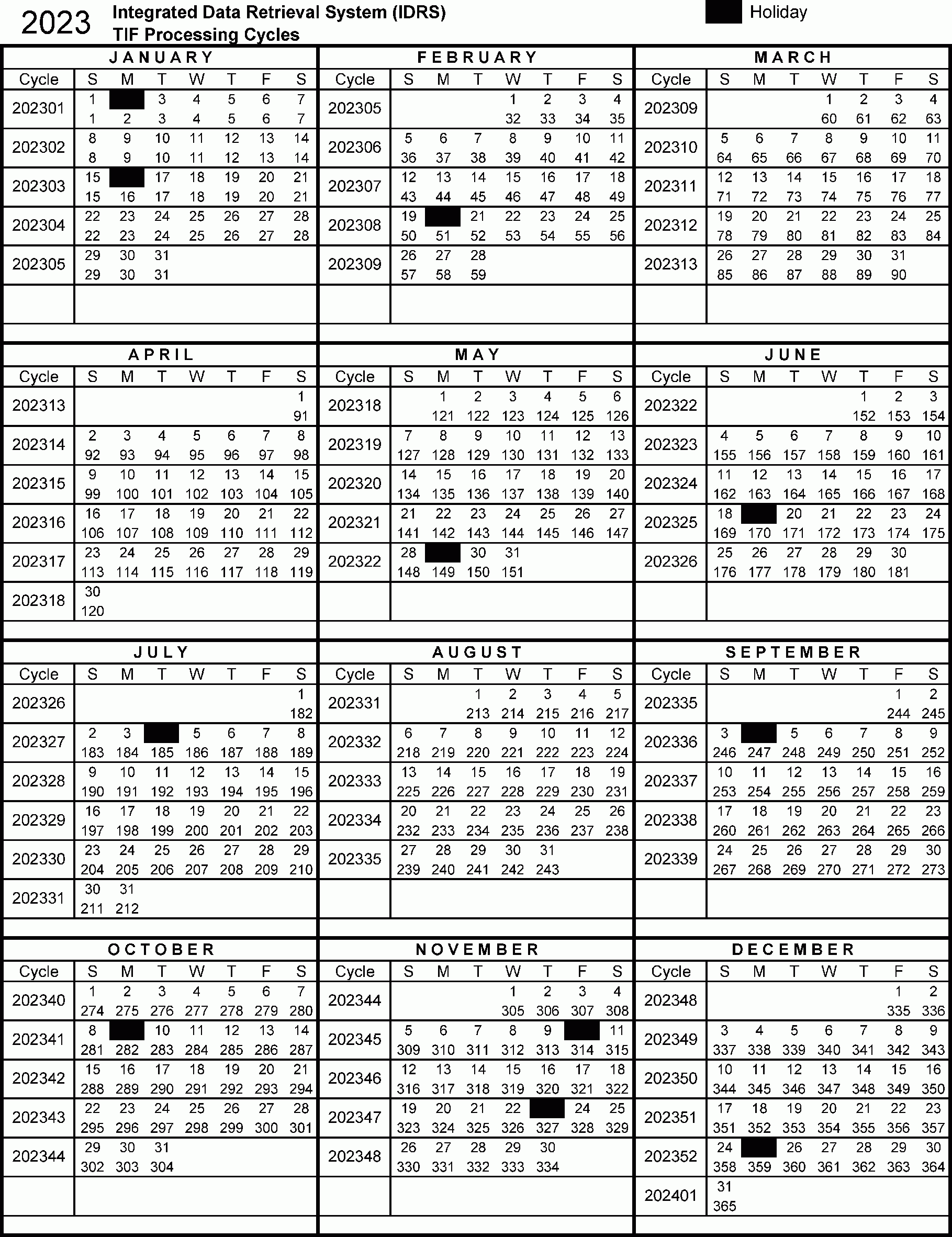Excel Validation Tips: Boost Productivity Fast
The world of spreadsheet management can be a daunting one, especially when dealing with extensive data sets and the importance of accuracy. Excel, a powerhouse in data manipulation and analysis, offers a plethora of tools to ensure data integrity and consistency. One of the most underutilized yet highly effective features of Excel is data validation. This feature enables users to control what data can be entered into a cell, thereby preventing errors and making data analysis more reliable. Let’s dive into some expert Excel validation tips that can significantly boost your productivity.
Understanding Excel Validation
Before we explore the tips, it’s essential to grasp the basics of Excel validation. Data validation in Excel is a feature that allows you to define restrictions on what data can be entered into a cell. This can range from limiting input to specific numbers, text, dates, or even custom formulas. The goal is to ensure that the data entered is consistent and accurate, which is crucial for analysis and reporting.
Tip 1: Setting Up Basic Validation
To set up basic validation, select the cell or range of cells you want to apply the validation to. Then, go to the “Data” tab on the ribbon, click on “Data Tools,” and select “Data Validation.” In the Data Validation dialog box, you can choose from several settings under the “Allow” dropdown, such as “Whole Number,” “Decimal,” “Date,” “Time,” “Text Length,” and more. For example, if you’re collecting ages, you might set the validation to “Whole Number” and specify a range from 1 to 120.
Tip 2: Using Custom Validation with Formulas
For more complex validation, Excel allows the use of custom formulas. Under the “Allow” dropdown, select “Custom” and then enter your formula in the formula box. For instance, if you want to ensure that a value in column A is greater than the value in column B, you can use the formula =A1>B1. This flexibility is incredibly powerful for enforcing business rules or specific conditions within your data.
Tip 3: Implementing Dropdown Lists
One of the most user-friendly forms of validation is the dropdown list. To create one, select your cell or range, go to the Data Validation dialog box, and under “Allow,” choose “List.” Then, in the “Source” field, you can either type in your list items separated by commas or reference a range of cells that contains your list. This is particularly useful for limiting user input to a set of predefined options, reducing errors significantly.
Tip 4: Showing Input Messages and Error Alerts
To enhance user experience and ensure compliance with your validation rules, Excel allows you to display input messages when a user selects a cell with validation and error alerts when invalid data is entered. In the Data Validation dialog box, switch to the “Input Message” tab to set up a helpful hint that appears when a cell is selected, and use the “Error Alert” tab to define the message that pops up when someone tries to enter invalid data.
Tip 5: Managing and Auditing Validation Rules
As your worksheets grow, so does the complexity of your validation rules. It’s essential to manage these rules efficiently. Excel provides the “Data Validation” button on the “Data” tab as a quick way to access and edit existing rules. Additionally, auditing your validation rules periodically can help identify and correct any issues or outdated rules, ensuring your data remains accurate and reliable.
Leveraging Advanced Validation Techniques
For advanced users, Excel offers even more sophisticated validation techniques, including the use of named ranges, referencing other worksheets, and even incorporating VBA (Visual Basic for Applications) for custom user interface elements and more complex logic. These advanced techniques can automate complex validation processes and further enhance data integrity.
Conclusion
Excel validation is a powerful tool in the pursuit of data accuracy and efficiency. By mastering these tips and exploring the advanced features of data validation, users can significantly reduce errors, enhance data integrity, and boost productivity. Whether you’re a beginner or an advanced Excel user, incorporating validation into your workflow can have a profound impact on the reliability and usability of your spreadsheets.
How do I apply data validation to an entire column in Excel?
+To apply data validation to an entire column, select the column by clicking on the column header, then follow the steps to open the Data Validation dialog box. Apply your validation settings as desired, and click OK. Excel will apply these settings to every cell in the selected column.
Can I use data validation to restrict input to specific text formats, such as email addresses or phone numbers?
+Yes, you can use custom formulas with data validation to achieve this. For example, to validate an email address, you might use a formula that checks if the input text contains an "@" symbol and ends with a domain extension (like.com or.org). Similarly, for phone numbers, you can enforce a specific format, such as requiring a certain number of digits or the inclusion of area codes.
How do I copy data validation rules to other cells or worksheets?
+Copying data validation rules can be done in several ways. One method is to use the "Format Painter" tool after selecting a cell with the validation rule you want to copy. Another method involves using the "AutoFill" feature or simply copying and pasting the cell with the validation, which also copies the validation rule to the new location.
By following these expert tips and mastering the art of data validation in Excel, you’ll not only enhance your spreadsheet management skills but also contribute to a more accurate and efficient workflow. Whether for personal projects or professional applications, the power of Excel validation awaits to transform your data handling experience.