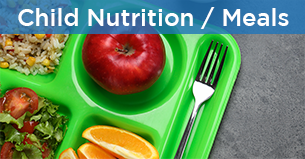Unix Timestamp Converter Excel
Converting Unix timestamps to a human-readable format is a common task, especially when dealing with data from various sources such as databases, web applications, or system logs. Excel, being one of the most versatile and widely used spreadsheet applications, provides several methods to achieve this conversion. Here, we’ll explore how to convert Unix timestamps to a format that’s easily understandable and usable within Excel.
Understanding Unix Timestamps
Before diving into the conversion process, it’s essential to understand what Unix timestamps are. A Unix timestamp is the number of seconds that have elapsed since January 1, 1970, at 00:00:00 UTC. This timestamp is widely used in programming and data storage due to its simplicity and efficiency in representing time as a single number.
Method 1: Using a Formula
One of the simplest ways to convert a Unix timestamp in Excel is by using a formula. Assuming your Unix timestamp is in cell A1, you can use the following formula:
=(A1/86400)+25569
This formula divides the Unix timestamp by the number of seconds in a day (86,400) and then adds the number of days between January 1, 1970, and January 1, 1900 (25,569), which is the base date Excel uses for its date calculations.
After entering the formula, you might still see a decimal number. To convert this to a date, you’ll need to format the cell:
- Select the cell containing the formula.
- Right-click on the cell and select “Format cells…”
- Under the “Number” tab, select “Date” and choose your preferred date format.
- Click “OK” to apply the format.
Method 2: Using a VBA Macro
For those who need to convert Unix timestamps frequently or prefer a more automated approach, creating a VBA (Visual Basic for Applications) macro can be a good solution.
- Open the Visual Basic Editor in Excel by pressing
Alt+F11or navigating to Developer > Visual Basic. - In the Visual Basic Editor, go to
Insert>Moduleto insert a new module. - Paste the following VBA code into the module:
Function ConvertUnixTimestamp(UnixTimestamp As Double) As Date
ConvertUnixTimestamp = DateAdd("s", UnixTimestamp, #1/1/1970#)
End Function
- Save the module by clicking
File>Save(or pressCtrl+S). - Return to your Excel worksheet.
- To use the function, type
=ConvertUnixTimestamp(A1)in a new cell, assuming your Unix timestamp is in cell A1. - Press
Enter, and the function will convert the Unix timestamp to a date.
Method 3: Using Power Query
For users with Excel 2010 or later, Power Query (now known as Get & Transform Data) offers another efficient way to convert Unix timestamps.
- Go to the “Data” tab in Excel and click on “From Other Sources” > “From Microsoft Query”.
- Alternatively, if you have the Power Query Editor, you can go to “Data” > “New Query” > “From Other Sources” > “Blank Query”.
- In the Power Query Editor, go to “Add Column” > “Custom Column” and use the following formula:
= #datetime(1970, 1, 1, 0, 0, 0) + #duration(0, 0, 0, [YourColumn]*1)
Replace [YourColumn] with the name of the column containing your Unix timestamps.
- Click “OK” and then “Load” to load the data back into Excel.
Each of these methods has its own advantages and can be chosen based on your specific needs, such as the frequency of conversion, the volume of data, and personal preference. Whether you’re working with a small set of data or managing large datasets, Excel provides flexible solutions to convert Unix timestamps into a more readable and usable format.